Introduction
- This is just an introduction of Node.js.
- In other words 'N' of the MEAN Stack.
- This is the second part of the series of articles which I will write about the MEAN.
- Here is the first part of this article MEAN Stack Development with MongoDB.
What is Node.js ?
- Node.js is a platform built on Chrome's JavaScript runtime for easily building fast, scalable network applications.
- It uses an event-driven, non-blocking I/O model that makes it lightweight and efficient.
- It's perfect for data-intensive real-time applications that run across distributed devices.
How to Install Node.js on Windows ?
Step 1 :
- Installing Node.js on a Windows machine is a simple task that can be easily accomplished using the standalone installer.
- Just go to Node.js download page and download the right .msi file (32-bit or 64-bit ).
- I have downloaded the 64-bit version.
Step 2 :
- After downloading the installer, just double click it.
- If you get any security dialog boxes, just click on the Run button and the installation wizard should start.
- You will be prompted with an installation screens similar to the following screenshots.
Congratulations !. You have successfully installed the Node.js.
How to Run Node.js ?
Step 1 :
console.log('Node is up and running!');
- Congratulations ! You have just created your fist Node.js application.
Step 3 :
- To stop the CLI, press CTRL + D
What is Node Package Manager (NPM) ?
- Node.js is a platform, which means its features and APIs are kept to a minimum.
- To achieve more complex functionality, it uses a module system that allows you to extend the platform.
- The best way to install, update, and remove Node.js modules is using the NPM.
- Conveniently, NPM is installed during the Node.js installation process.
What are the Key Features of NPM ?
- A registry of packages to browse, download, and install third-party modules.
- A Command Line Interface (CLI) tool to manage local and global packages.
What are the Installation modes on NPM ?
- It is important to remember that NPM has two installation modes.
- Which are Local mode and Global mode.
Local Mode
- The default local mode is used more often and installs the third-party packages in a local node_modules folder placed inside your application folder.
- It has no effect system-wise, and is used to install the packages your application needs, without polluting your system with unnecessary global files.
Global Mode
- The global mode is used to install packages you want Node.js to use globally.
- Usually these are CLI tools, such as Gulp.
- Most of the time, the package author will specifically instruct you to install the package globally. Therefore, whenever in doubt, use the local mode.
- The global mode will usually install the packages in the C:\Users\%USERNAME%\AppData\Roaming\npm\ node_modules folder for Windows-based systems, making it available to any Node.js application running on the system.
How to Install a package using NPM ?
Step 1 :
- Once you find the right package, you'll be able to install it using the npm install command as follows.
Local Mode :
- Run 'Command Prompt' with “Administrative Privileges”.
- Go to your Node.js App's root folder.
npm install <Package Unique Name>
e.g.
D:\Freelance Work\My Blog\Mean Introduction\NodeJs\Test>npm install express
- The preceding command will install the latest stable version of the Express package in your local node_modules folder as follows.
- When a package has dependencies, NPM will automatically resolve those dependencies, installing the required packages in a node_modules folder inside the package folder as follows.
Global Mode :
- Run 'Command Prompt' with “Administrative Privileges”.
- Installing a module globally is similar to its local counterpart, but you'll have to add the –g flag as follows.
e.g.
D:\Freelance Work\My Blog\Mean Introduction\NodeJs\Test>npm install -g express
D:\Freelance Work\My Blog\Mean Introduction\NodeJs\Test>npm install -g express
- The preceding command will install the latest stable version of the Express package in your Roaming folder as follows.
- Note that the "AppData" folder is Hidden by default.
How to Remove a package using NPM ?
- To remove an installed package, you have to navigate to your application folder and run the following command according to the mode.
Local Mode :
npm uninstall < Package Unique Name>
e.g.
D:\Freelance Work\My Blog\Mean Introduction\NodeJs\Test>npm uninstall express
Global Mode :
npm uninstall –g < Package Unique Name>
e.g.
D:\Freelance Work\My Blog\Mean Introduction\NodeJs\Test>npm uninstall –g express
Global Mode :
npm uninstall –g < Package Unique Name>
e.g.
D:\Freelance Work\My Blog\Mean Introduction\NodeJs\Test>npm uninstall –g express
How to Update a package using NPM ?
- To update a package to its latest version, issue the following command according to the mode.
Local Mode :
npm update < Package Unique Name>
e.g.
D:\Freelance Work\My Blog\Mean Introduction\NodeJs\Test>npm update express
Global Mode :
npm update –g < Package Unique Name>
e.g.
D:\Freelance Work\My Blog\Mean Introduction\NodeJs\Test>npm update –g express
Global Mode :
npm update –g < Package Unique Name>
e.g.
D:\Freelance Work\My Blog\Mean Introduction\NodeJs\Test>npm update –g express
What is a package.json file ?
- The package.json file is basically a JSON file that contains the different attributes you'll need to describe about your application properties.
- Your application will need to use several packages, and so you'll need a better way to manage these package dependencies.
- For this purpose, NPM allows you to use a configuration file named package.json in the root folder of your application.
- In your package.json file, you can define various metadata properties of your application, including properties such as the name, version, and author of your application.
- This is also where you define your application dependencies.
- Let's say our application is using the Express and Gulp packages.So then we will have a package.json file as follows.
{
"name" : "MEAN App",
"version" : "0.0.1",
"author" : "Sampath Lokuge",
"dependencies" : {
"name" : "MEAN App",
"version" : "0.0.1",
"author" : "Sampath Lokuge",
"dependencies" : {
"express" : "latest",
"gulp" : "latest"
}
}
Important Note :
- Your application name and version properties are required.
- If you remove these properties then NPM will not work properly.
- The "latest" keyword to tell NPM to install the latest versions of the packages.
How to Create a package.json file ?
- Go to your Node.js App's root folder.
npm init
D:\Freelance Work\My Blog\Mean Introduction\NodeJs\Test>npm init
- NPM will ask you a few questions about your application and will automatically create a new package.json file for you.
- A sample screenshot as follows.
How to Install the package.json dependencies ?
install :
- If you need to install Gulp,then change the package.json file's dependencies section as follows.
"express": "^4.11.2",
"gulp": "latest"
}
- In the preceding code example, I have used the "latest" keyword to tell NPM to install the latest versions of the Gulp package.
- Navigate to your application's root folder and use the "npm install" command as follows.
e.g.
D:\Freelance Work\My Blog\Mean Introduction\NodeJs\Test>npm install
- NPM will automatically detect your package.json file and will install all your application dependencies.
- You can find out them under a local "node_modules" folder.
update :
- An alternative and sometimes better approach to install your dependencies is to use the "npm update" command.
- This will install any missing packages and will update all of your existing dependencies to their specified version.
e.g.
D:\Freelance Work\My Blog\Mean Introduction\NodeJs\Test> npm update
How to Update the package.json file ?
- Another great feature of the npm install command is the ability to install a new package and save the package information as a dependency in your package.json file.
- This can be accomplished using the --save optional flag when installing a specific package.
- For example, to install the latest version of Express and save it as a dependency, you can issue the following command.
e.g.
D:\Freelance Work\My Blog\Mean Introduction\NodeJs\Test> npm install express --save
- In the preceding command will install the latest version of Express and will add the express package as a dependency to your package.json file.
{
"name": "MEAN",
"version": "0.0.1",
"dependencies": {
"express": "^4.11.2",
},
}
References
- In this article, You learned how to install Node.js and usage of the Node.js CLI.
- You learned about NPM and discovered how to use it to download and install Node.js packages.
- You also learned how to easily manage your application dependencies using the package.json file.
- In the next article,we'll discuss the basics of Express.js.
- I hope this helps to You.Comments and feedback greatly appreciated.












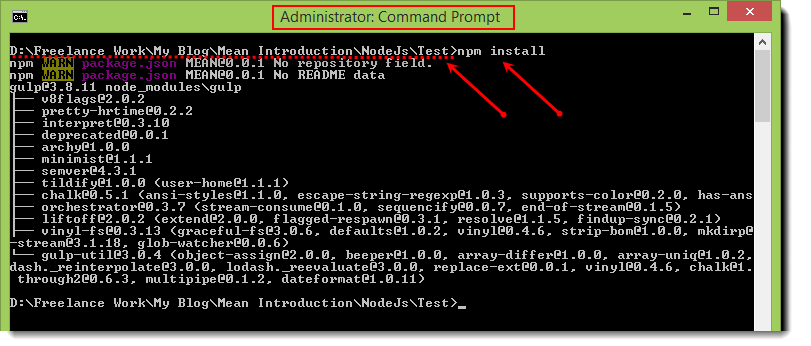
Nice blog created by the blog owner I like this post. It is very informative and attractive also I would like to come at this blog again and again.
ReplyDeleteMEAN Stack Development Company
very useful blog to learner so happy to be part in this blog. Thank you.
ReplyDeleteMEAN Stack Online Training
Pada awalnya, domino adalah sebuah permainan kartu tradisional yang dimainkan oleh orang-orang kelas bawah. Orang-orang elit jarang yang bermain permainan ini karena dianggap permainan kelas rendahan
ReplyDeleteasikqq
dewaqq
sumoqq
interqq
pionpoker
bandar ceme terpercaya
hobiqq
paito warna oregon
syair hk
datahk
Very nice blog..... I will definitely follow your blog
ReplyDeleteMeanstack Training
Meanstack Training in Ameerpet
Meanstack Online Training
Meanstack Training in Hyderabad
Thank you
Thanks for sharing the valuable information..... Nice blog
ReplyDeleteMeanstack Online Training
Meanstack Training in Hyderabad
Meanstack Training in Ameerpet
Best Meanstack Training in Hyderabad
It Is very Use full For every One
ReplyDeleteMean stack online training
Mean stack training in hyderabad
thanks for sharing this article. this article is really very informative.i got valuable information from this.
ReplyDeleteBest Means stack training in pune at 3ri technologies
Thank you for providing such an awesome article and it is very useful blog for others to read.
ReplyDeleteMEAN Stack Training in Delhi
The Full Stack Developer training program begins with Node.js and Express.js, which provide a strong foundation to understand and construct web applications with the help of JavaScript.
ReplyDeleteFor More Info: MEAN Stack Course in Gurgaon
Here is the site(bcomexamresult.in) where you get all Bcom Exam Results. This site helps to clear your all query.
ReplyDeleteMSBU University BCOM 3rd Year Result 2020
BA 3rd year Result 2019-20
Sdsuv University B.COM 3rd/HONOURS Sem Exam Result 2018-2021
Thanks for such an valuable blog, Its very useful.
ReplyDeleteMEAN Stack training in Pune